Necessary Services and Systems
FAQs
Having issues with your device or log-in? The ITS HelpDesk can assist you via an online service ticket, online support chat, interactive Bomgar, or call a consultant at (502) 852-7997. If you prefer one-on-one personal assistance, try our iTechConnect drop in services on the Belknap campus on the lower level of the Miller Information Technology Center.
Registering for classes? Checking your tuition balance? ULink is a secure (yep, you’ll need to sign-in) portal for all of your necessary student accounts, course management and university administrative services. In ULink, you can find all kinds of clickable listings that will be important during your student years at UofL.
Three items are key when accessing different systems at UofL: your UofL student ID#, UofL user ID, and your password. Students log in at ulink.louisville.edu using their UofL user ID and password. Keep these two items safe – they are mandatory for all secure systems at the university.
Our ITS HelpDesk can assist with any log-in issues – whether it is your first time with your temporary password or in the future with your university accounts.
You will need to enroll in UL2FCTR (a Duo product) in order to access important university systems and online services. Duo is our two-factor or multi-factor authentication service that adds a second layer of security separate from your sign-on with a username and password. UL2FCTR requires a second piece of information or additional verification in order to confirm that you are the one accessing your account. Through Duo, ITS can provide better protection for your personal information and increase the security of campus data assets. Verifying your identity using a second factor (a prompt or verification code sent to the Duo app, your phone or another device) prevents anyone but you from logging in, even if they know your password.
All enrolled students and employees are eligible for free access to Microsoft’s Office365 suite of software online and downloadable on up to five devices. Outlook (for your university email), Word, PowerPoint, Excel, OneDrive (50GB of storage) and more. Sign-in to Office365 to see your account using your UofL userID/email address and password.
All enrolled students and employees are eligible for free access to Adobe Creative Cloud offerings. With both desktop and mobile apps, software and educational tools, use your creativity for design, photography, video, audio and web.
Computing accounts, digital accessibility and technology facilities must not be used in any manner that could be interpreted as disruptive or damaging. No action that would cause harm to the university computing infrastructure, resources or data and other users will be accepted. The official university policy provides complete details. Other guidelines for use are also applicable.
Get connected today with UofL Alerts to receive real-time text messages from the University during an emergency.
In ITS, security is very important to us. We are here to maintain the confidentiality and integrity of all electronic data. We never disclose student passwords or data to any third parties (including parents). Passwords to all university accounts and devices must be kept confidential in order to protect sensitive information such as financial aid and personal data.
Upon graduation or non-registration for courses, you have approximately 9-15 months (depending on status) to set up forwarding of your email account. A non-enrolled student takes on a recent student status if not matriculated. However, university passwords are only good for 90 days so all accounts will lock when this period expires.
Once graduated, as a UofL alum, you are eligible to set up permanent email forwarding. Emails sent to your university account will be forwarded to the personal account of your choosing. To set up email forwarding, go to our Identity Management system under My Profile > My Availability > Email for Life > switch option to Yes > Enter forwarding email address > re-enter forwarding email address > Save.
What about my other accounts when I leave?
You will also need to transfer your other technology accounts that currently use a university license to access to personal accounts with the same company. For example, your O365 and Adobe CC software is licensed only for “educational use” and will need to be transferred to a paid one. While not a complete list, we recommend the following:
- For O365 or other Microsoft products, begin on your account dashboard and follow their advice on managing your subscriptions. Remember to migrate any data or files stored on OneDrive, SharePoint or through other O365 software if not transferring your account.
- If you have an AdobeCC account, you will need to follow the information that Adobe has for graduating students on setting up a new account. You will want to migrate any content stored in your current cloud account to your new personal, paid account as well.
- If you have a UofL CardBox account for digital storage, switching to a personal Box account is necessary. See box.com for more information on types of plans or support.box.com on how-to migrate your files.
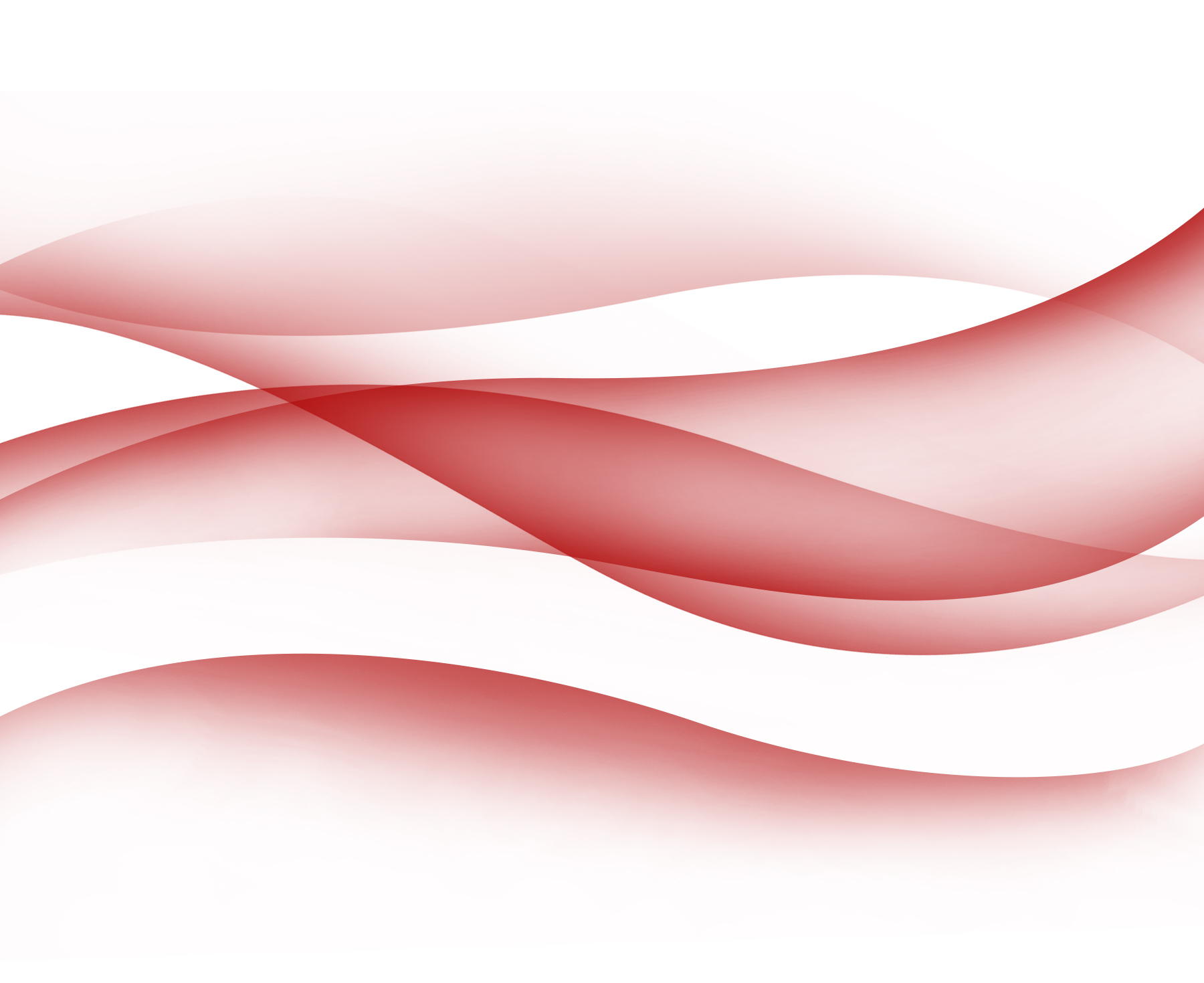
Learn to Recognize Scams
If you are not sure of a link, URL, attachment or sender, please DO NOT CLICK IT OR REPLY! Report it to ITS for verification. If you believe you have been phished or you inadvertently exposed your UofL ID and or password, please reset your password.

Adobe Creative Cloud
With the new UofL enterprise License for Adobe CC, everyone can access the Creative cloud for free, all you need is a current UofL email and password.

