How can we help you?
Customer Services
FAQs
All students, faculty and staff use our on-boarding tool to assist them with the best connectivity and extended certified access to university wireless from any UofL location.
Throughout each campus, UofL offers four types of wireless service:
- For employees, we prioritize the use of our eduroam and ULsecure as the best encrypted service. See our wireless page for detailed information.
- ULvisitor is for visitors (no log-in required) on a short-term use with limited functionality. ULsponsor is for full-service, unencrypted network access but for only 30 days and requires a sponsor for access.
Need to find important UofL Services? ULink is a secure (yep, you’ll need to sign-in) portal for all of your necessary employee accounts, personel management and university administrative services. In ULink, you can find all kinds of clickable listings that will help you navigate almost everything at UofL.
Three items are key when accessing different systems at UofL: your UofL employee ID#, UofL user ID, and your password. Employees log in at ulink.louisville.edu using their UofL user ID and password. Keep these two items safe – they are mandatory for all secure systems at the university.
What is my UofL userID? How do I set a password?
Your UofL user ID is a system generated one that you get when your employee account is set by HR or reactivated from being a UofL student. If you forget or don’t already know your user ID, you can access it using your social security number and birthdate.
You will need to set up a password and activate your account in our Identity Management system by following the steps required. Assistance is available in our step-by-step guide or through our ITS HelpDesk.
If you were a former UofL student or returning employee, please contact the ITS HelpDesk to get your password reset.
All enrolled students and employees are eligible for free access to Microsoft’s Office365 suite of software online and downloadable on up to five devices. Outlook (for your university email), Word, PowerPoint, Excel, OneDrive (50GB of storage) and more. Sign-in to Office365 to see your account using your UofL userID/email address and password.
All enrolled students and employees are eligible for free access to Adobe Creative Cloud offerings. With both desktop and mobile apps, software and educational tools, use your creativity for design, photography, video, audio and web. We also offer Adobe Sign, an electronic signature / secure document offering, to administrative units.
In addition to your O365 OneDrive 50GB and SharePoint offerings, employees also get a free CardBox account for unlimited storage options and collaborative tools. This Box secure storage solution integrates well with O365 and can synch automatically from your desktop. Follow the directions on our dedicated CardBox page.
Get connected today with UofL Alerts to receive real-time text messages from the University during an emergency.
Computing accounts, digital accessibility and technology facilities must not be used in any manner that could be interpreted as disruptive or damaging. No action that would cause harm to the university computing infrastructure, resources or data and other users will be accepted. The official university policy provides complete details. Other guidelines for use are also applicable.
You will also need to transfer your other technology accounts that currently use a university license to access to personal accounts with the same company. For example, your O365 and Adobe CC software is licensed only for “educational use” and will need to be transferred to a paid one. While not a complete list, we recommend the following:
- For O365 or other Microsoft products, begin on your account dashboard and follow their advice on managing your subscriptions. Remember to migrate any data or files stored on OneDrive, SharePoint or through other O365 software if not transferring your account.
- If you have an AdobeCC account, you will need to follow the information that Adobe has for graduating students on setting up a new account. You will want to migrate any content stored in your current cloud account to your new personal, paid account as well.
- If you have a UofL CardBoxs account for digital storage, switching to a personal Box account is necessary. See box.com for more information on types of plans or support.box.com on how-to migrate your files.
What happens to my email account when I leave UofL?
Employees leaving (not retiring) the university must cease use of UofL licensed software (O365, Microsoft Campus Agreement products, Adobe, Sign and others) both online and installed on all devices. CardBox accounts are transferrable to a personal Box account.
If you are also a student: Once graduated, as a UofL alum, you are eligible to set up permanent email forwarding. Emails sent to your university account will be forwarded to the personal account of your choosing. To set up email forwarding, go to our Identity Management system under My Profile > My Availability > Email for Life > switch option to Yes > Enter forwarding email address > re-enter forwarding email address > Save.
If you retire: An employee who retires retains their original email as long as they log into to their UofL email at least once every 180 days. If a retiree does not log-in or update their password every 180 days, the account will close. Retirees can request email forwarding at any time after they retire. This means that emails sent to your university account will be forwarded to the personal account of your choosing. To set up email forwarding, go to our Identity Management system under My Profile > My Availability > Email for Life > switch option to Yes > Enter forwarding email address > re-enter forwarding email address > Save.
If you are a part-time lecturer (PTL): These include employees whose pay groups are L12, L11, F11, F51, or G12. Their accounts are closed twice a year – in late February or early March if the PTL employee is no longer employed, in September or early October if the PTL employee is no longer employed. An email notification is sent to the part-time lecturer before the account is closed.
If you (otherwise) leave permanently: Employees are allowed to keep their computer accounts at the University of Louisville as long as they are actively employed. Accounts are closed the day the user is officially terminated from the University of Louisville. No notifications are sent.
UofL’s online learning management system, Blackboard, provides resources and support for all of your courses and organizations. Using your same user ID and password, you will be able to access course materials, class discussions, media files, grades and other services. Some courses are totally online through Blackboard. Available as both a web-based platform and mobile app, you’ll love how easy it can be to navigate your coursework.
You’ll also want to check out all of the services, programming and resources offered by the Delphi Center for Teaching and Learning.
Employees automatically receive an email account when they are hired. You must check and use this account for all of your university correspondence. Your default email address is your UofL user ID@louisville.edu (for example: fmlast01@louisville.edu).
UofL’s Microsoft Outlook system allows for access to email, calendars and archives through web portals, installed software and on mobile devices. Outlook also allows you to maintain a calendar that is viewable by fellow employees so meetings are easily scheduled among multiple participants.
While this account is set by UofL, you can have another email address that goes to this same account. The other is called your “preferred email” address. The default chosen name for your preferred email is usually, depending on the commonality of your first and last name = firstname.lastname@louisville.edu. To view or change the preferred option, go to ULink > on the Portal entrance under Resources, click on Email Addresses, sign into system > Here you’ll see your information and options.
How do I begin using my UofL email?
Sign-in to your email account at outlook.office365.com using your default UofL email address (UofL userID@louisville.edu). Your password is the same as your ULink password.
After your initial log-in into your email, it is highly recommended to reset your password. You will need to familiarize yourself with our password requirements and identity management portal.
If you have forgotten your password please use our reset password feature. If you have not set up an alternative email or number for text confirmation to reset your password, please contact the ITS HelpDesk at (502) 852-7997, LiveChat, or create a ticket in our service catalog.
You will need to enroll in UL2FCTR (a Duo product) in order to access important university systems and online services. Duo is our two-factor or multi-factor authentication service that adds a second layer of security separate from your sign-on with a username and password. UL2FCTR requires a second piece of information or additional verification in order to confirm that you are the one accessing your account. Through Duo, ITS can provide better protection for your personal information and increase the security of campus data assets. Verifying your identity using a second factor (a prompt or verification code sent to the Duo app, your phone or another device) prevents anyone but you from logging in, even if they know your password.
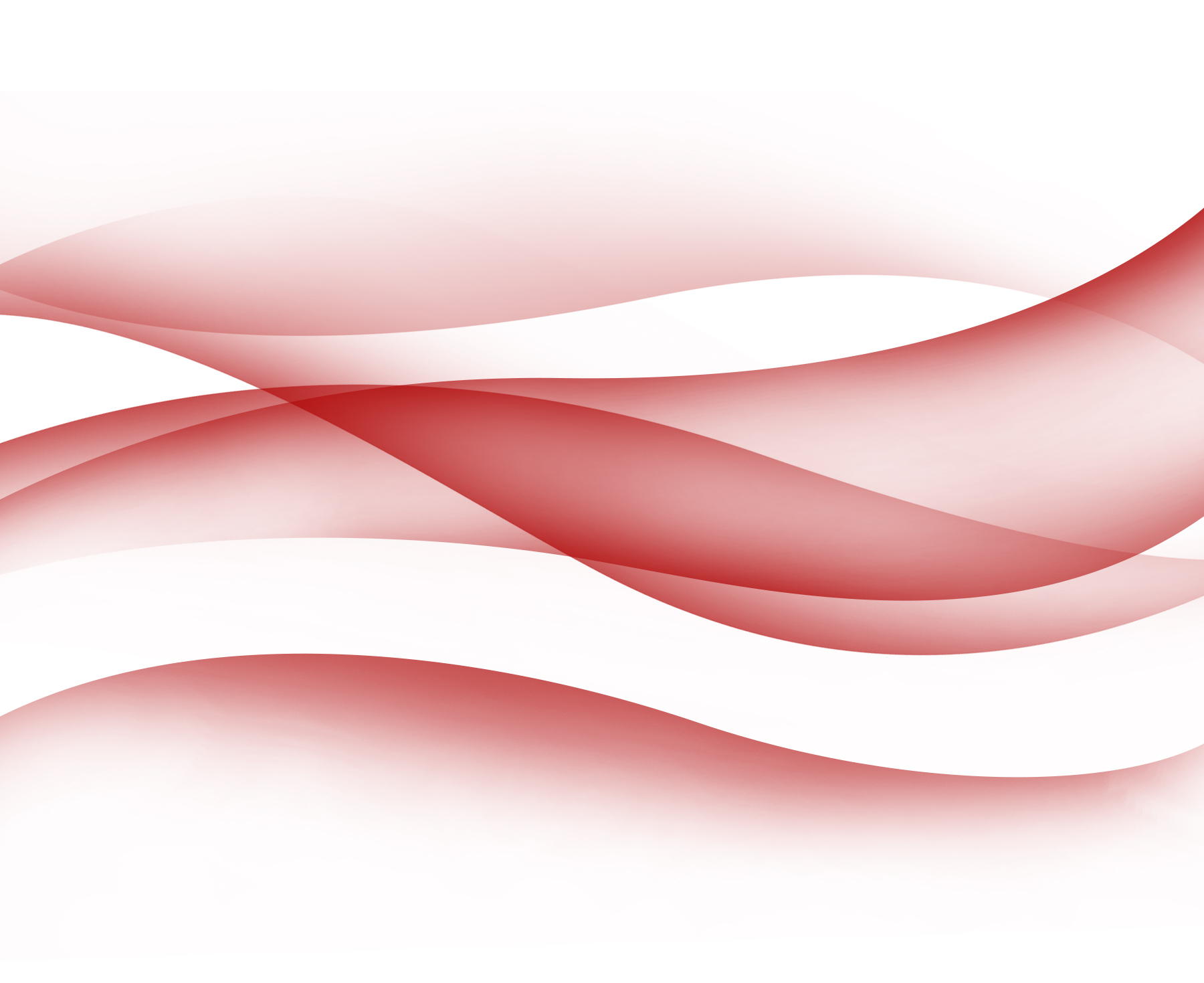
Learn to Recognize Scams
If you are not sure of a link, URL, attachment or sender, please DO NOT CLICK IT OR REPLY! Report it to ITS for verification. If you believe you have been phished or you inadvertently exposed your UofL ID and or password, please reset your password.

Adobe Creative Cloud
With the new UofL enterprise License for Adobe CC, everyone can access the Creative cloud for free, all you need is a current UofL email and password.

